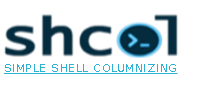Command-line interface¶
Passing items¶
When running from the command-line there are two ways to feed the shcol command with items: You can either give it a sequence of arguments representing the items (e.g. shcol foo bar baz) or you pass the items through its standard input stream.
The latter form makes it easy to combine shcol with other shell commands. On Windows PowerShell, for example, you could columnize the names of all running processes starting with “w” like this:
PS C:\> (ps w*).name | shcol
wininit winlogon winpty-agent wlanext wmpnetwk WUDFHost
Configuring the output¶
By default, shcol will put 2 space characters between the items. Also, it is able to detect the terminal’s line width automatically in most cases in order to use that width for columnizing. But of course, you can change the spacing as well as the line width to be used.
To change the spacing just use the -s (long form:
--spacing) option. If you want the columnized output of the previously
shown example to include 5 space characters then you would do this:
PS C:\> (ps w*).name | shcol -s5
wininit winlogon winpty-agent wlanext wmpnetwk WUDFHost
Or more verbosely:
PS C:\> (ps w*).name | shcol --spacing=5
wininit winlogon winpty-agent wlanext wmpnetwk WUDFHost
For changing the line width you make use of the -w (long form:
--width) option. This shows an example for a line width of 50
characters:
PS C:\> (ps w*).name | shcol -w50
wininit winpty-agent wmpnetwk
winlogon wlanext WUDFHost
PS C:\> (ps w*).name | shcol --width=50
wininit winpty-agent wmpnetwk
winlogon wlanext WUDFHost
Using an extra separator¶
If you need to add an additional separator between the columns then this can be
done by using the -e (long form: --extra-sep) option:
PS C:\> (ps w*).name | shcol -e"-"
wininit - winlogon - winpty-agent - WUDFHost
PS C:\> (ps w*).name | shcol --extra-sep="-"
wininit - winlogon - winpty-agent - WUDFHost
PS C:\> (ps w*).name | shcol --extra-sep="-" --width=25
wininit - winpty-agent
winlogon - WUDFHost
(New feature in development version - not yet released.)
Selecting a specific column¶
If your input consists of lines that represent multiple columns then you
probably want to choose a specific column to be processed by shcol.
To achieve this you can use the -c (long form: --column)
option.
shcol interprets a column as a sequence of non-whitespace characters. Column counting starts with 0 like indices do in most programming languages.
The following snippet shows how to use this option:
PS C:\> echo foo`tXXX bar`tYYY baz`tZZZ
foo XXX
bar YYY
baz ZZZ
PS C:\> echo foo`tXXX bar`tYYY baz`tZZZ | shcol -c0
foo bar baz
PS C:\> echo foo`tXXX bar`tYYY baz`tZZZ | shcol --column=1
XXX YYY ZZZ
Using patterns¶
Sometimes you want to filter your input according to specific criteria. For
this, shcol supports filtering by wildcards (namely: ? and
*). You make use of filtering by passing a pattern to the -F (long
form: --filter) option.
Filtering can be done like this:
PS C:\> echo foo bar baz | shcol -F"f*"
foo
PS C:\> echo foo bar baz | shcol -F"b*"
bar baz
PS C:\> echo foo bar baz | shcol -F"*a*"
bar baz
PS C:\> echo foo bar baz | shcol -F"*r"
bar
PS C:\> echo foo bar baz | shcol -F"ba?"
bar baz
PS C:\> echo foo bar baz | shcol --filter="?a?"
bar baz
Sorting the items¶
shcol is able to sort the given items before columnizing them. This
sorting will be locale-dependent on most systems. It is based on the system’s
default locale settings. To enable sorting you use the -S (long form:
--sort) option.
The following example shows sorting including an item with a German Umlaut and with German set as the default locale:
PS C:\> shcol foo bär baz -S
bär baz foo
PS C:\> shcol foo bär baz --sort
bär baz foo
Making items unique¶
If your input contains duplicates and you don’t want to have duplicates in your
columnized output then the -U (long form: --unique) option
is a good way to deal with that.
If this option is enabled then shcol will ignore subsequent occurrences of an item that already has been processed.
The effect when using that option is illustrated by the following example:
PS C:\> shcol foo bar foo baz bar baz foo -U
foo bar baz
PS C:\> shcol foo bar foo baz bar baz foo --unique
foo bar baz